Step 1: Download your original iOS (iOS 3.2.1, iOS 3.2.2)
Step 2: Put your iPad in DFU mode by following this steps,
- Connect your iPhone to your computer.
- Turn iPhone off.
- Start iTunes.
- Hold Power and Home buttons together for 10 seconds or so.
- Release Power button but keep holding the Home button until your computer recognizes a new USB device.
- iTunes will now recognize your iPhone.
- Locate "C:\Windows\System32\drivers\etc\" for Windows and "/etc/" directory for Mac, then locate “hosts” file andOpen it in Notepad (for Windows) or TextEdit (for Mac OS X) and add this at the bottom of the file.
74.208.105.171 gs.apple.comAt last it will be like that, then save it
Step 4: Now, You will have to restore your iPd to the firmware you have downloaded by Clicking on iPad icon that appears in the left sidebar of iTunes then hold left “alt” button (“Shift” button on Windows) on the keyboard and then click on “Restore” then release the alt button, Now Select the firmware (iOS 3.2.1) you have downloade in Step 1 and Let iTunes do some automated Steps. (Note: If you got an error, Just ignore it)
Step 5: You will need to Exit Recovery Mode, So Download RecBoot from Here and Click on "Exit Recovery Mode" then Device will restart automatically.


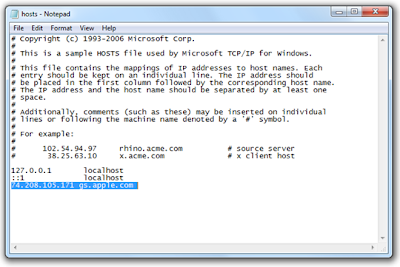

No comments :
Post a Comment